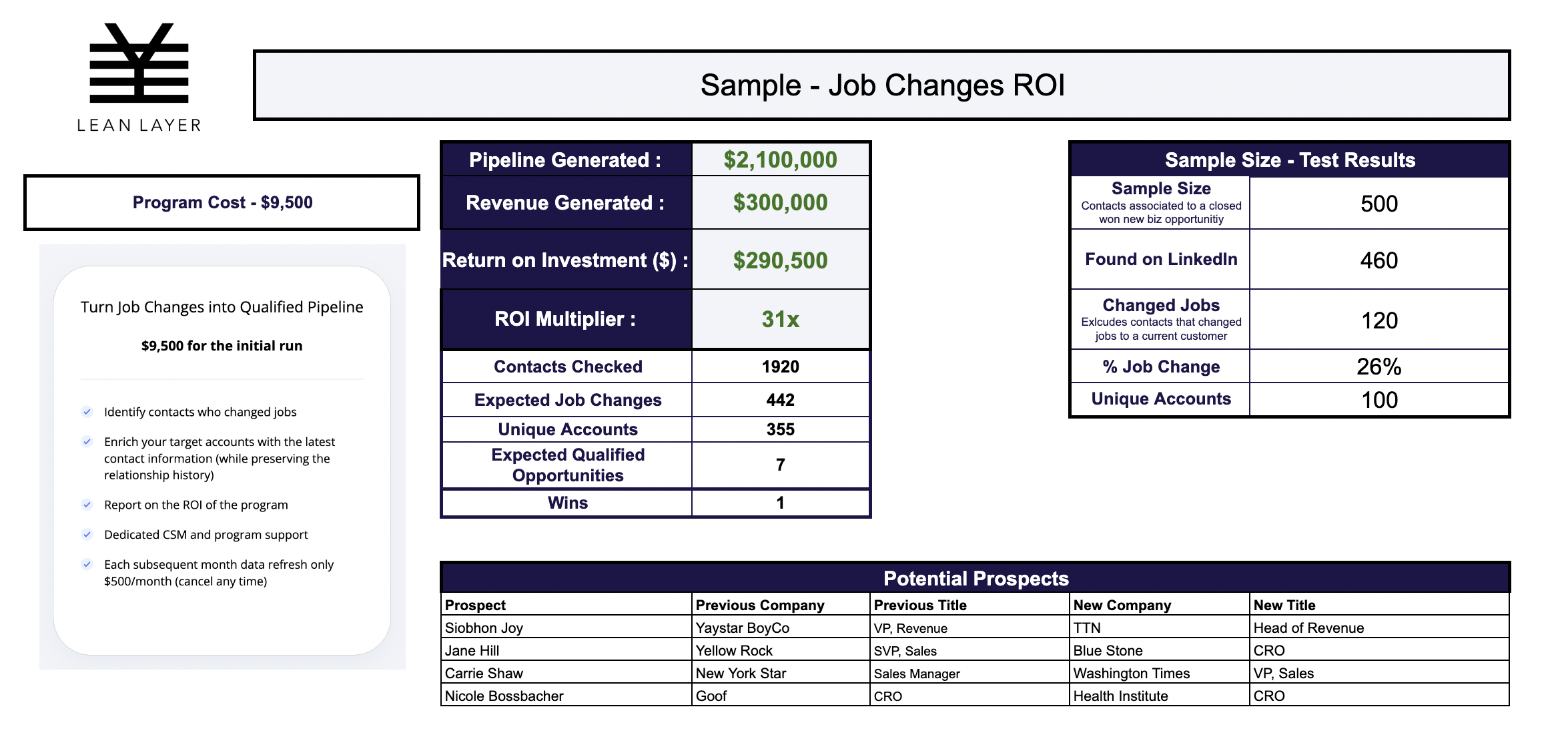In order to run the test, we do not need your full customer list. We only need a representative sample. Review the instructions to get started.
Step 1 - Pulling a customer list report
- Pull a contacts report and filter it to include your customer / users
- If you prefer, you can also include your churned customers
- Include the following fields in the report
- Exclude any contacts you have already identified as a job changes (i.e. most of our clients have a contact level check-box named "No Longer with the company")
| First name | Required |
| Last Name | Required |
|
Account Name |
Required |
| Account URL / Domain | Required |
| Optional - we utilize the 'email domain' to help improve our accuracy to detect job changes | |
| LinkedIn Profile Link | Optional - if you have this information, please include if not, we will enrich the data with Linkedin profiles |
Step 2 - Identifying the ideal sample size
- Use the Qualtrics sample size calculator (95% confidence interval and 5% margin of error)
- Enter the total number of records you got in the report you pulled above ☝️ into the Population Size field in the calculator
- Note the Ideal Sample Size the calculator gave you
- Depending on the size of your customer/user database, we will need 300-500 contacts to conduct a test that is representative.
Step 3 - Randomization
We want to remove bias in the selection of contacts so that we have a good variety across factors such as based on creation date, account, activity date etc. This is why we randomize the sample.
- Use this randomization template
- Make a copy of the template (if you are on the Google suite) or download the template as an Excel file (if you use Microsoft)
- Copy your entire CRM report into the randomization Excel template
- The Randomize column assigns each row a number from 1 to 100 at random. Every time you make an edit to the sheet, this assignment will update
- Clear the values in the filter for the Randomize column
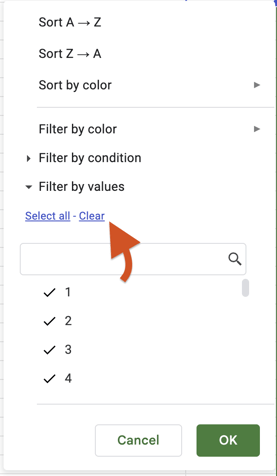
- Start from 1 and select as many numbers as it takes to exceed to your sample size. Please note that once you click OK, the numbers in the Randomize column will change. This is expected.
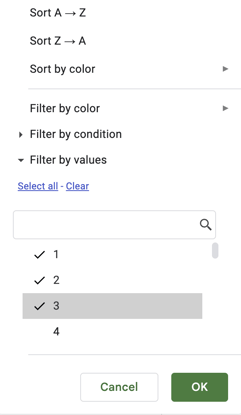
- You can see number of records selected in random at the bottom of the browser window.
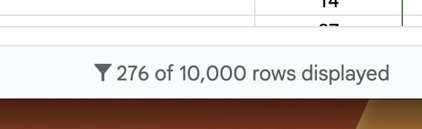
- Copy the number of rows matching your Ideal Sample Size and copy the rows into a new Excel / Google sheets file.
Please do not send us customer data including information that can identify you (such as your company name, URL, product name etc.) via email or Slack. Please check the file and the file name to ensure there is no identifying information.
Step 4 - Send the file to Lean Layer
- Send the file to support@leanlayer.com or to your point person via Slack
- We will reach back out to schedule a call to review the results. It typically takes 48 hours before we can review the results with you.
Sample Test Results
- Based on the test results, we are able to update the ROI calculator to gain insight into the ROI of this program.
- We also provide you with sample contacts from our findings.